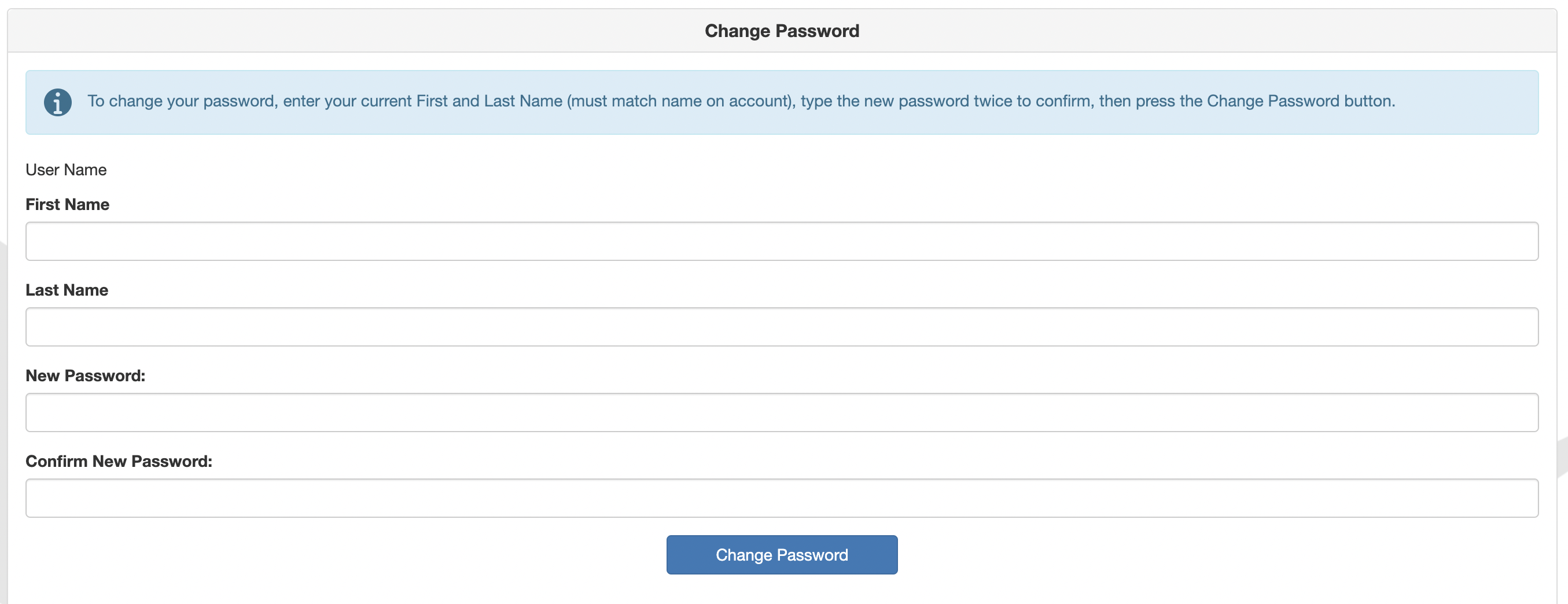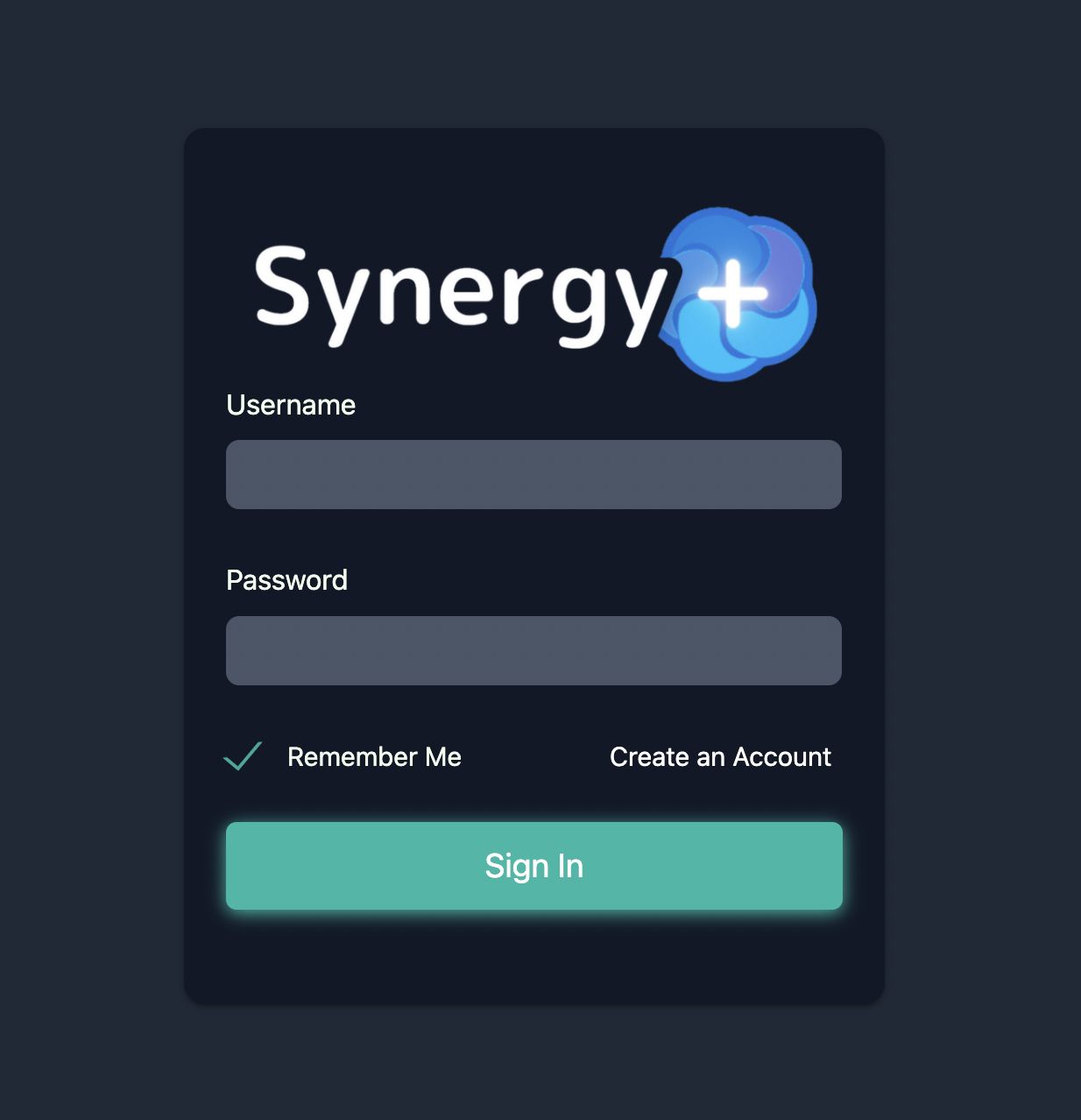How to Create an Account
To use SynergyPlus, you must first reset your StudentVUE password. This is
because the district hasn't set up global passwords -- instead, most students use Google OAuth to sign in
to their portals.
However, Google OAuth won't work with the Synergy SIS API, which is why you'll need to
follow the steps below.
This is a one-time setup, and takes ~3 minutes to complete.
Resetting your password will NOT disable your ability to login with google, stop your parents from logging in on their end, or cause any other issues with your Synergy StudentVUE account.
Steps
Set your Password (Can be the same as your StudentVUE password)
This will lead you to the Forgot Password site on StudentVUE, but it allows you to set up your password for SynergyPlus.
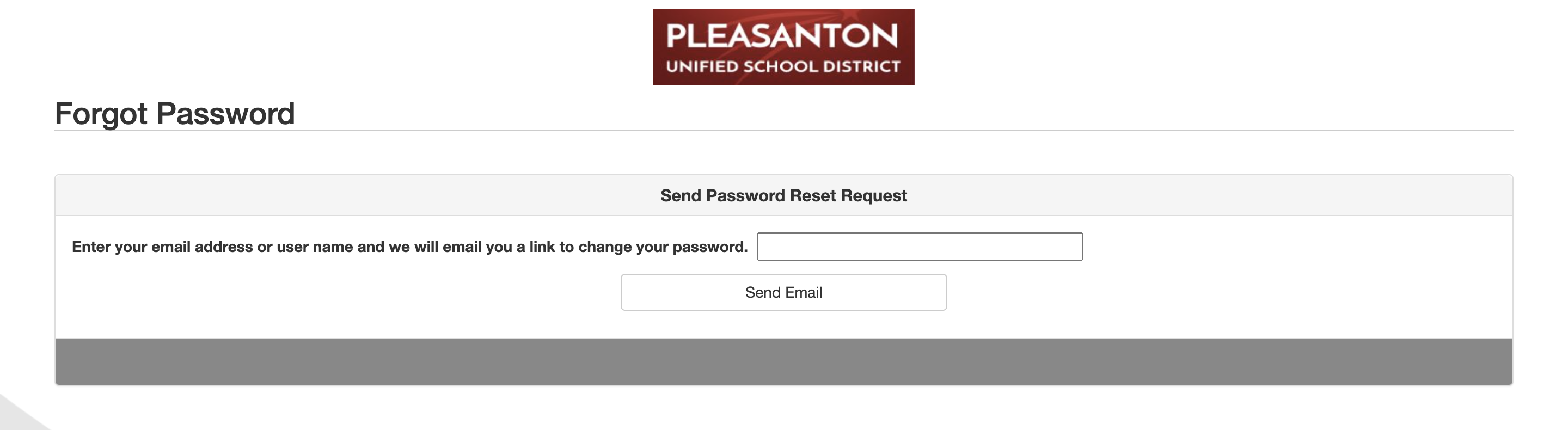
Check your email
The Synergy SIS will have sent an email (to your school account!) with steps to create a password. This email may take up to 5 minutes to send!

Set up your new password
You can now set up a text password alongside the default Google signin. This allows you to use Synergy+.